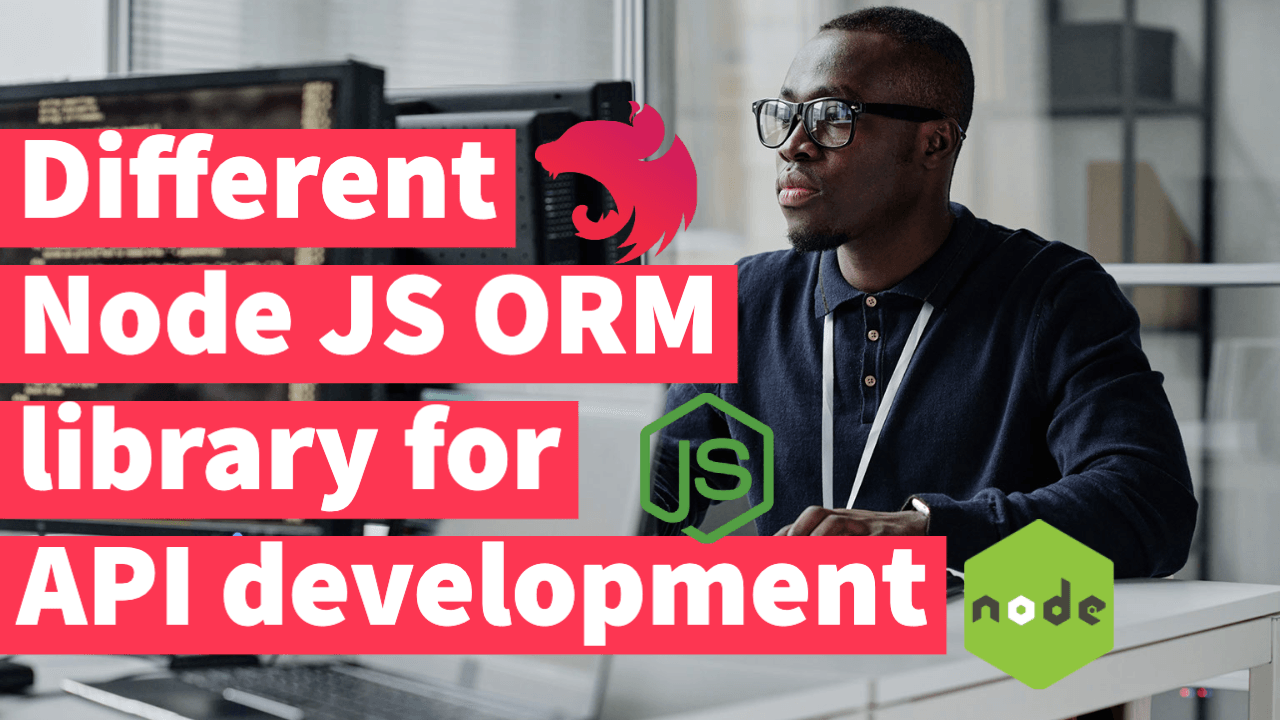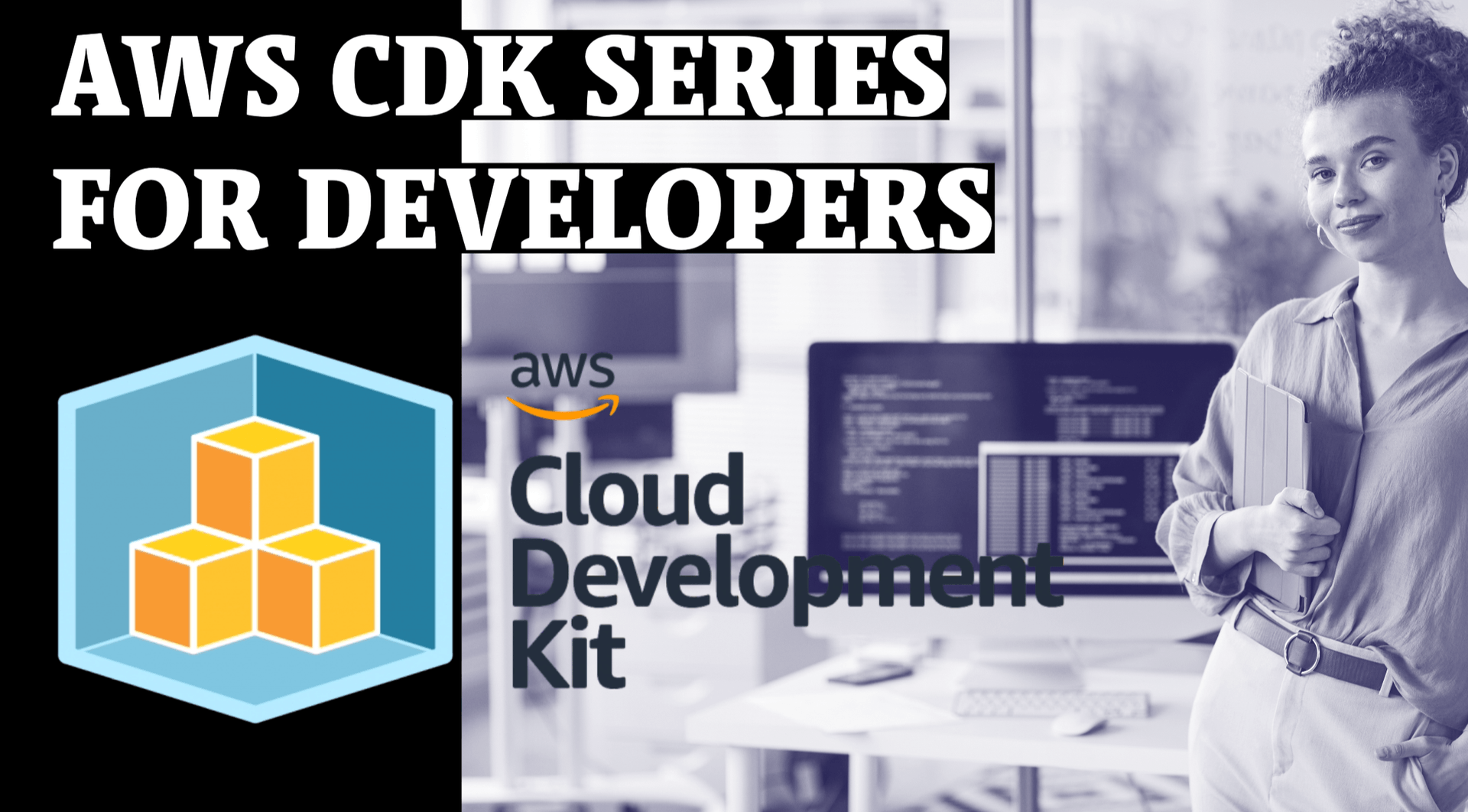Certainly! Here’s a blog post in Markdown format discussing different ORM options for Node.js API development:
Comparing ORM Options for Node.js API Development
When building APIs with Node.js, one crucial decision developers have to make is choosing the right ORM (Object-Relational Mapping) tool. ORM tools simplify database operations by mapping database tables to JavaScript objects. They provide an abstraction layer that allows developers to interact with the database using object-oriented paradigms. In this article, we will compare and evaluate some popular ORM options available for Node.js API development.
1. Sequelize
Sequelize is a widely adopted ORM for Node.js, supporting multiple database systems such as PostgreSQL, MySQL, SQLite, and MSSQL. It offers a rich set of features, including model definition, associations, migrations, and transactions. Sequelize follows the Active Record pattern, where each model represents a database table, and relationships are defined using associations.
Pros:
- Supports multiple databases.
- Provides a wide range of features, including eager loading, validation, and hooks.
- Good community support with detailed documentation and a large number of plugins available.
- Well-established and actively maintained.
Cons:
- Complex setup and configuration, especially for beginners.
- Some developers find the query syntax to be less intuitive compared to other ORMs.
brief overview of using the Sequelize ORM with Node.js:
Node.js with Sequelize ORM
Sequelize is a powerful and widely used Object-Relational Mapping (ORM) tool for Node.js. It provides an easy and intuitive way to interact with relational databases such as PostgreSQL, MySQL, SQLite, and MSSQL.
Installation
To get started with Sequelize, you’ll need to install it as a dependency in your Node.js project. Open your terminal and run the following command:
npm install sequelizeYou’ll also need to install the appropriate database driver for your chosen database. For example, if you’re using PostgreSQL, install the pg package:
npm install pgSetting up a Connection
To establish a connection to your database, you’ll need to create an instance of the Sequelize class and configure it with your database credentials. Here’s an example:
const { Sequelize } = require('sequelize');
// Create a new Sequelize instance
const sequelize = new Sequelize('database', 'username', 'password', {
host: 'localhost',
dialect: 'postgres', // or 'mysql', 'sqlite', 'mssql' depending on your database
});Defining Models
Models in Sequelize represent database tables. You can define models using the sequelize.define() method, specifying the table name, column definitions, and any additional configuration options. Here’s an example model for a User table:
const { DataTypes } = require('sequelize');
const User = sequelize.define('User', {
name: {
type: DataTypes.STRING,
allowNull: false,
},
email: {
type: DataTypes.STRING,
allowNull: false,
unique: true,
validate: {
isEmail: true,
},
},
password: {
type: DataTypes.STRING,
allowNull: false,
},
});Performing Database Operations
Once you have defined your models, you can use them to perform various database operations such as creating, retrieving, updating, and deleting records. Sequelize provides a rich set of methods and query options for these operations. Here are a few examples:
// Creating a new user
const user = await User.create({
name: 'John Doe',
email: 'john@example.com',
password: 'secret',
});
// Retrieving users
const users = await User.findAll(); // retrieve all users
const user = await User.findByPk(id); // retrieve a user by primary key
// Updating a user
await user.update({ name: 'Jane Doe' });
// Deleting a user
await user.destroy();Relationships and Associations
Sequelize allows you to define relationships between models using associations. Common types of associations include one-to-one, one-to-many, and many-to-many relationships. Here’s an example of a one-to-many relationship between a User and Task model:
User.hasMany(Task, { foreignKey: 'userId' });
Task.belongsTo(User, { foreignKey: 'userId' });Migrations and Database Synchronization
Sequelize supports migrations, which are scripts that help manage database schema changes over time. You can use migrations to create tables, modify columns, and perform other schema alterations. Sequelize provides a command-line interface (CLI) to generate and run migrations.
To synchronize your models with the database schema, you can use the sequelize.sync() method. However, be cautious when using it in production, as it can drop and recreate tables. Consider using migrations instead for production deployments.
Conclusion
Sequelize simplifies working with databases in Node.js by providing an ORM layer. It offers
2. TypeORM
TypeORM is an ORM that emphasizes TypeScript support while still being compatible with JavaScript. It supports various databases, including PostgreSQL, MySQL, SQLite, Oracle, and Microsoft SQL Server. TypeORM follows the Data Mapper pattern, where entities represent database tables, and a separate mapper class handles the database operations.
Pros:
- Strong TypeScript support with decorators and type checking.
- Flexible query builder and support for raw SQL queries.
- Good documentation and an active community.
- Supports both traditional relational databases and NoSQL databases like MongoDB.
Cons:
- Setup and configuration can be overwhelming for beginners.
- Limited support for certain databases compared to other ORMs.
- Some developers find the learning curve steep due to the complexity of advanced features.
brief overview of using the TypeORM library with Node.js:
Node.js with TypeORM
TypeORM is a popular Object-Relational Mapping (ORM) library for Node.js and TypeScript. It supports various databases, including PostgreSQL, MySQL, SQLite, Oracle, and Microsoft SQL Server. TypeORM provides a powerful and flexible way to interact with databases using object-oriented paradigms.
Installation
To get started with TypeORM, you need to install it as a dependency in your Node.js project. Open your terminal and run the following command:
npm install typeorm reflect-metadataThe reflect-metadata package is required for TypeORM to work properly.
Setting up a Connection
To establish a connection to your database, you need to configure TypeORM with the necessary connection options. Create a ormconfig.json file in your project’s root directory and specify your database settings. Here’s an example configuration for a PostgreSQL database:
{
"type": "postgres",
"host": "localhost",
"port": 5432,
"username": "your_username",
"password": "your_password",
"database": "your_database",
"synchronize": true,
"logging": true,
"entities": ["src/entities/**/*.ts"],
"migrations": ["src/migrations/**/*.ts"],
"cli": {
"migrationsDir": "src/migrations"
}
}Adjust the configuration according to your database setup and project structure.
Defining Entities
In TypeORM, entities represent database tables. You define entities as TypeScript classes using decorators provided by TypeORM. Decorators allow you to specify various options such as column types, relationships, and validations. Here’s an example entity for a User table:
import { Entity, PrimaryGeneratedColumn, Column } from 'typeorm';
@Entity()
export class User {
@PrimaryGeneratedColumn()
id: number;
@Column()
name: string;
@Column()
email: string;
@Column()
password: string;
}Performing Database Operations
Once you have defined your entities, you can use the EntityManager or Repository provided by TypeORM to perform database operations. Here are some examples:
import { getManager } from 'typeorm';
import { User } from './entities/User';
// Creating a new user
const user = new User();
user.name = 'John Doe';
user.email = 'john@example.com';
user.password = 'secret';
const userRepository = getManager().getRepository(User);
await userRepository.save(user);
// Retrieving users
const users = await userRepository.find(); // retrieve all users
const user = await userRepository.findOne(id); // retrieve a user by ID
// Updating a user
user.name = 'Jane Doe';
await userRepository.save(user);
// Deleting a user
await userRepository.delete(user);Relationships and Associations
TypeORM supports various types of relationships between entities, such as one-to-one, one-to-many, and many-to-many. You can define relationships using decorators like @OneToOne, @OneToMany, and @ManyToMany. Here’s an example of a one-to-many relationship between a User and Task entity:
import { Entity, PrimaryGeneratedColumn, Column, OneToMany } from 'typeorm';
import { Task } from './Task';
@Entity()
export class User {
@PrimaryGeneratedColumn()
id: number;
@Column()
name: string;
@Column()
email: string;
@Column()
password: string;
@OneToMany(() => Task, (task) => task.user)
tasks: Task[];
}
@Entity()
export
class Task {
@PrimaryGeneratedColumn()
id: number;
@Column()
title: string;
@Column()
description: string;
@ManyToOne(() => User, (user) => user.tasks)
user: User;
}Migrations
TypeORM supports database migrations, allowing you to manage database schema changes over time. Migrations help you create tables, modify columns, and perform other schema alterations without losing existing data. TypeORM provides a command-line interface (CLI) to generate and run migrations.
To create a new migration, run the following command:
npx typeorm migration:create -n MyMigrationNameThis will generate a new migration file in the specified migrations directory. Edit the migration file to define your schema changes, and then run migrations using the following command:
npx typeorm migration:runConclusion
TypeORM is a powerful ORM library for Node.js and TypeScript, providing an easy way to interact with databases. It offers a rich set of features, including entity management, relationships, and migrations. With TypeORM, you can build robust and scalable applications while leveraging the benefits of an ORM paradigm.
3. Prisma
Prisma is a modern database toolkit and ORM that supports Node.js, TypeScript, and multiple databases, including PostgreSQL, MySQL, and SQLite. It leverages the Prisma Client, a type-safe database access library, to provide a seamless and efficient way to interact with the database. Prisma uses a query builder approach to construct database queries.
Pros:
- Provides a type-safe API for database operations.
- Offers a powerful query builder with support for complex filtering, sorting, and pagination.
- Built-in migration support and schema management.
- Intuitive and developer-friendly API.
Cons:
- Limited database support compared to other ORMs.
- Relatively new in the market, so the community and plugin ecosystem are still growing.
- Some developers find the learning curve steep due to its unique features and concepts.
brief overview of using the Prisma ORM with Node.js:
Node.js with Prisma
Prisma is a modern and powerful Object-Relational Mapping (ORM) and database toolkit for Node.js and TypeScript. It provides a type-safe and efficient way to interact with databases, including PostgreSQL, MySQL, and SQLite. Prisma leverages the Prisma Client, a query builder and database access library, to simplify database operations.
Installation
To get started with Prisma, you need to install it as a dependency in your Node.js project. Open your terminal and run the following command:
npm install @prisma/cli @prisma/clientSetting up Prisma
To set up Prisma, you’ll need to create a prisma folder in your project’s root directory. Within the prisma folder, create a schema.prisma file that defines your database schema and configuration.
Inside the schema.prisma file, you’ll specify the database connection details, tables, and their fields. Here’s an example schema.prisma file:
datasource db {
provider = "postgresql"
url = env("DATABASE_URL")
}
model User {
id Int @id @default(autoincrement())
name String
email String @unique
password String
}Generating Prisma Client
After defining your database schema in the schema.prisma file, you need to generate the Prisma Client. The Prisma Client is a generated JavaScript/TypeScript library that provides a type-safe API for interacting with the database.
To generate the Prisma Client, run the following command:
npx prisma generateThis command reads the schema.prisma file and generates the Prisma Client based on the defined schema.
Performing Database Operations
With the Prisma Client generated, you can now use it to perform various database operations. The Prisma Client provides methods for creating, retrieving, updating, and deleting records.
Here are some examples of using the Prisma Client:
const { PrismaClient } = require('@prisma/client');
const prisma = new PrismaClient();
async function createUser(name, email, password) {
const user = await prisma.user.create({
data: {
name,
email,
password,
},
});
return user;
}
async function getUsers() {
const users = await prisma.user.findMany();
return users;
}
async function updateUser(id, name) {
const user = await prisma.user.update({
where: {
id,
},
data: {
name,
},
});
return user;
}
async function deleteUser(id) {
const user = await prisma.user.delete({
where: {
id,
},
});
return user;
}Querying with Prisma Client
The Prisma Client provides a fluent query builder that allows you to construct complex database queries with ease. It supports filtering, sorting, pagination, and eager loading of related data.
Here’s an example of querying data with Prisma Client:
const users = await prisma.user.findMany({
where: {
name: {
contains: 'John',
},
},
orderBy: {
name: 'asc',
},
take: 10,
skip: 0,
include: {
posts: true,
},
});This query retrieves users whose names contain “John”, orders them by name in ascending order, retrieves only the first 10 results, and includes their associated posts.
Migrations with Pr
isma
Prisma also supports database migrations, which allow you to manage and apply schema changes over time. Prisma Migrate provides a declarative way to define migrations and apply them to the database.
To create a new migration, use the following command:
npx prisma migrate dev --name my-migrationThis command creates a new migration file that contains the necessary changes to be applied to the database.
To apply the migrations to the database, run the following command:
npx prisma migrate deployConclusion
Prisma is a powerful ORM and database toolkit that simplifies database operations in Node.js applications. It provides a type-safe and efficient way to interact with databases and offers features like the Prisma Client, query builder, and database migrations. By leveraging Prisma, you can build robust and scalable applications with ease.
4. Objection.js
Objection.js is a lightweight ORM that extends the Query Builder of Knex.js, a SQL query builder for Node.js. It supports various databases, including PostgreSQL, MySQL, SQLite, and MSSQL. Objection.js provides a straightforward way to define models, relationships, and perform database operations.
Pros:
- Simple and intuitive API with a syntax similar to SQL queries.
- Works well with existing projects using Knex.js.
- Lightweight and performs well in most scenarios.
- Good documentation and community support.
Cons:
- Limited features compared to more comprehensive ORMs like Sequelize or TypeORM.
- The community and plugin ecosystem are not as extensive as other options.
- Some developers may find the lack of certain advanced features restrictive.
Conclusion
Choosing the right ORM for your Node.js API development is crucial for maintaining code quality, performance, and developer productivity. Each ORM has its strengths and weaknesses, so